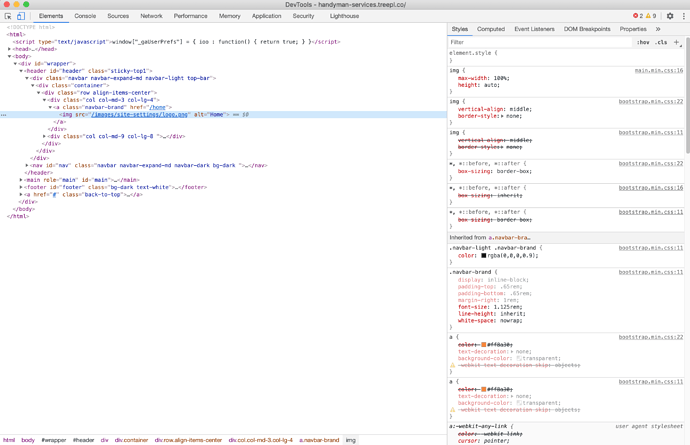Not sure which image to change so I thought I should ask. Please advise.
Do you mean the favicon?
If yes, use this tool and follow the instructions to have proper favicons on all devices: https://realfavicongenerator.net/
Thanks Tim. But I just want to know what image I need to replace for the favicon in the handyman template? Is there any instructions with the templates?
It looks like that template is using “Site Settings” to populate site-wide business content. If you open up the site in Chrome-right click on the area you want to change - on the dropdown select “inspect element” you will see the path and any other settings.
@cretam Just to be clear, which one do you mean:
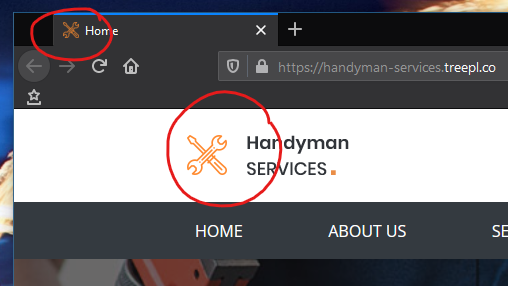
The one on top is the favicon. When you look at the code of the template, these lines are responsible for displaying favicons on different devices:
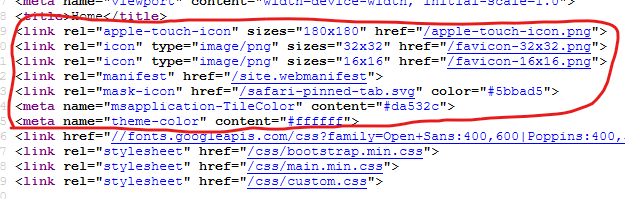
The linked files are all located in the root folder / (not /content). You would need to exchange these with versions made from your logo. But it’s really easier to use one of the services like the one I linked above. You just upload a png file with your logo and the service creates everything else you need. The rest is copy and paste.
If you mean what @Kevin refers to (the logo on the actual page), then you would either need to look out for a custom module named site settings. The last time I used that template the logo would be linked there as “logo” and “logo footer”. But that was before Treepl introduced Site Information in the sub menu site settings. So you may find it there now, if Treepl has updated that template accordingly.
Yes it is using site settings but the favicon is not part of site settings. I cannot see the favicon by inspecting element because it isn’t on the page - it’s on the browser tab.
Thanks Tim. Yes it is the favicon I was referring to. I did see these files in the root directory but i wasn’t sure if I had to do all of them. It looks like I do. Thanks for your help.
Hi Tim,
Thank you for this. I just tried it and love it!